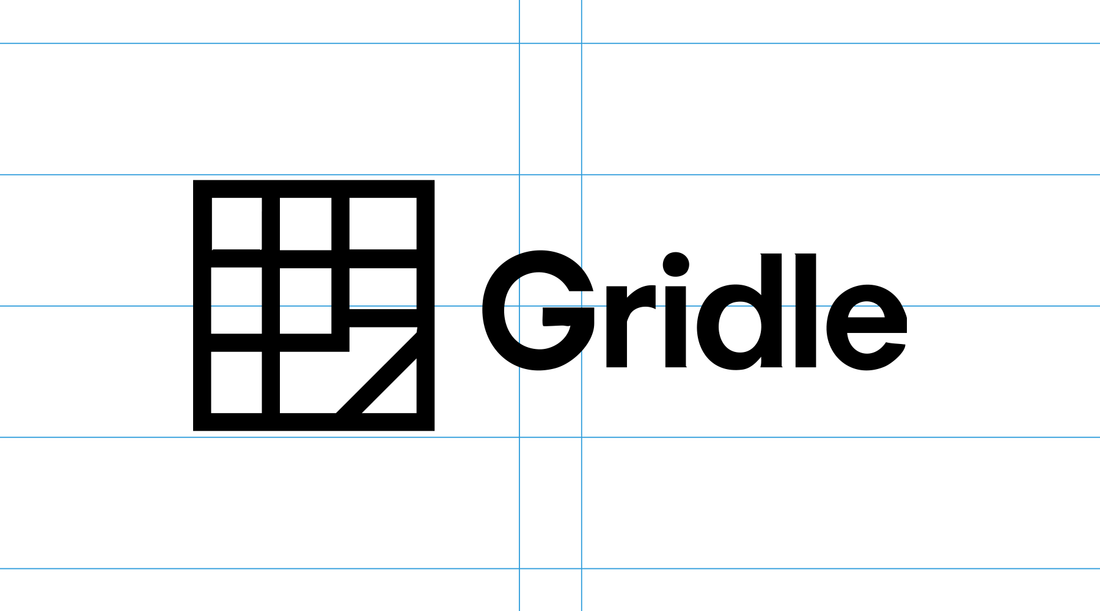
How to Create Grid Guides in Adobe Illustrator (Fast)

If you’ve ever designed a layout in Adobe Illustrator and thought, “Why can’t this work like Photoshop?” — you’re not alone.
Unlike Photoshop, which has built-in options for margins, columns, and guide layouts, Illustrator leaves you to build your own from scratch. That means dragging rulers, setting guides manually, and hoping everything lines up... until now.
🎯 The Problem: Illustrator Lacks True Guide Functionality
Adobe Illustrator is an amazing tool for freeform vector design, but it’s missing something crucial: a fast, consistent way to add grids, margins, gutters, and rows like you'd see in layout tools.
Most users:
• Draw rectangles to “simulate” guides
• Manually align shapes to the artboard
• Waste hours setting up something that should take seconds
If you've ever Googled "how to create margins in Illustrator" or "does Illustrator have guides like Photoshop," you're part of a large and frustrated group.
✅ The Solution: Gridle — A Web-Based Guide Generator for Illustrator
Gridle is a free tool built specifically for Illustrator users who want to work faster and smarter.
With Gridle, you can:
• Set any artboard size (A4, US Letter, Web, or custom)
• Add margins, columns, gutters, and rows visually
• Export the layout as an Illustrator-ready guide system
No need to install anything — it’s browser-based, fast, and completely focused on one thing: giving you the control Illustrator forgot to include.
🛠️ How It Works (Step-by-Step):
1- Visit Gridle
2- Choose your artboard dimensions or pick from presets (like 4K or A4)
3- Adjust margins, column widths, and row heights using sliders
4- Click Save Guide
5- Import the generated layout into Illustrator
You now have a fully structured grid system in your artboard — perfect for packaging, poster layouts, social templates, or UI work.
📈 Why This Matters for Designers
Grid systems aren't just for "looking neat." They're the invisible foundation of hierarchy, consistency, and balance in professional design.
If you're building anything involving type, alignment, or modular components — a proper grid will save you time, fix spacing issues, and make your final product look way more polished.
🔗 Try Gridle Free
Ready to skip the manual setup?
👉 Launch Gridle now and build perfect guides in seconds — no install, no fluff.