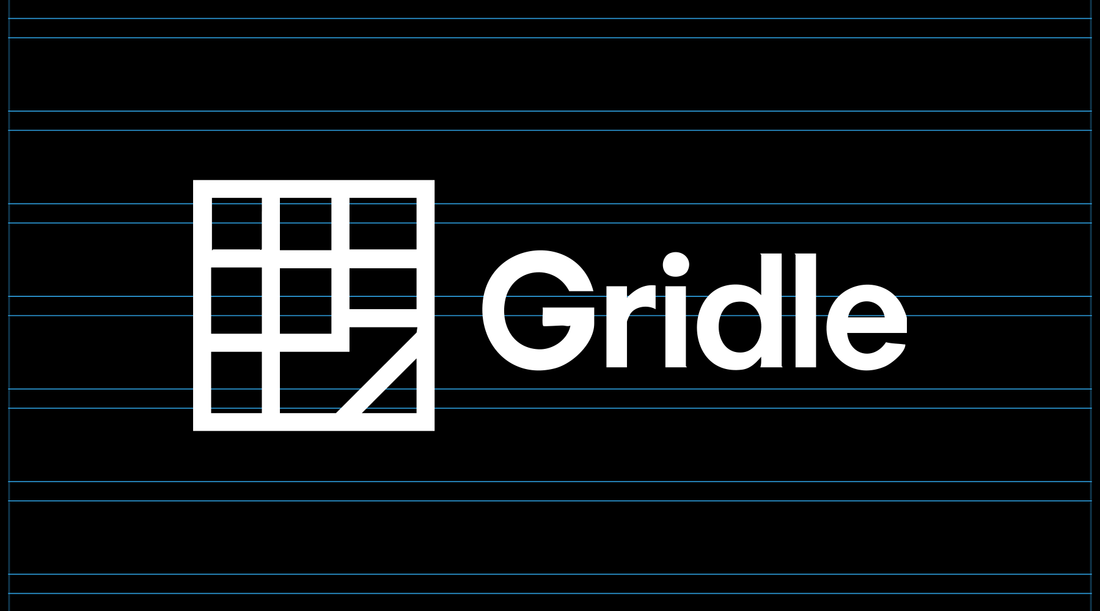
How to Create Clean Layouts in Illustrator Without the Pain
If you’ve ever tried to build a clean layout in Adobe Illustrator, you know the pain is real.
Unlike Photoshop or Figma, Illustrator doesn’t come with a built-in guide or grid generator. Designers are left guessing margins, dragging rulers, or worse—manually aligning boxes hoping everything is spaced correctly. It’s tedious, error-prone, and wastes hours of creative energy.
Why Layouts Matter in Illustrator
Whether you're creating packaging designs, social media templates, or digital mockups, structure is everything. Clean grids and even margins give your designs balance, improve readability, and help you maintain consistency across projects.
But Illustrator's limited guide tools make this surprisingly hard. Most designers end up:
• Drawing boxes to simulate margins
• Guessing column widths
• Manually aligning shapes by ey
• Repeating the same setup every single time
Sound familiar? That’s where Gridle comes in.
Introducing Gridle — A Free Guide Generator for Illustrator
Gridle is a free, web-based grid generator built specifically for Illustrator users. It lets you visually set up margins, rows, columns, and gutters for any artboard size—without plugins, scripts, or guesswork.
Here’s how it works:
1- Choose a size template like Instagram, YouTube, A4, or a custom dimension
2- Set your margins and guides using the easy sidebar controls
3- Export your layout as an Illustrator-ready guide overlay
Why Designers Love It
Gridle saves you from setup headaches, giving you perfect alignment in seconds. It's designed for speed, consistency, and creative focus—so you can spend less time prepping and more time designing.
• Browser-based, no installation
• Optimized for all major content formats
• Export guides directly into your Illustrator artboard
• Zero fluff—just functional layout power
Minimal UI. Maximum control.
Try Gridle Now
Want to finally skip the setup pain in Illustrator? Gridle is free to use—no sign-up, no install. Just pick a layout, create your guides, and drop them into Illustrator.